The configuration suitelet gives you access to the configuration details and other options of the SuiteApp. Details will not be saved until you click Update Details.
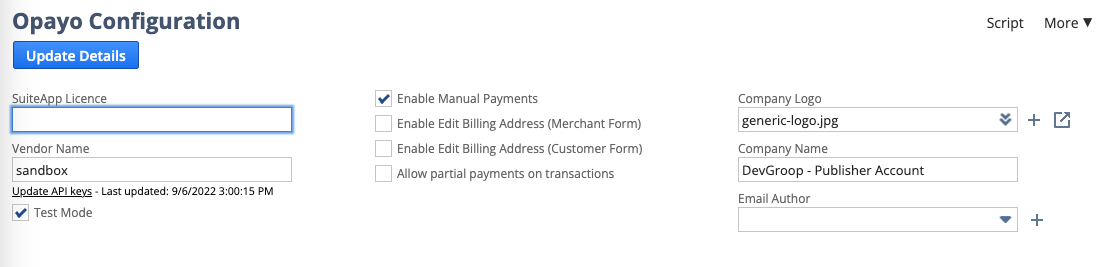
You'll need to visit this page when first setting up, as covered in the Setup Guide.
Each of the fields is described in more detail below.
¶ Configuration Fields
¶ Mandatory Setup Fields
- SuiteApp Licence - The SuiteApp Licence key provided by DevGroop. This must be entered to use the app, and is locked to your account.
- Vendor Name - The vendor name used to connect to Opayo.
- Update API keys - Clicking this gives access to the API Key and API Secret fields, used alongside Vendor Name to authenticate with Opayo. These can be found in your Opayo account.
¶ Feature Options
- Test Mode - Checking this option allows you to connect to Opayo's sandbox to make test payments. No payment will be taken, but please be warned that records will still be created in NetSuite. The Opayo sandbox account can be accessed here
- Enable Manual Payments - This should be checked to allow customers to use payment links generated by the App. If for any reason you need to block these, uncheck this option.
- Enable Edit Billing Address (Merchant Form) - Checking this options allows you to edit the billing address on the Opayo Merchant Payment form.
- Enable Edit Billing Address (Customer Form) - Checking this options allows you to edit the billing address on the Opayo Customer Payment form (i.e. the form opened from the generated link on transaction records).
- Allow Partial Payments on Transactions - This options allows you to edit the payment amount on the Opayo Merchant Payment forms.
¶ Customisation Options
- Company Logo - Enter a company logo that will be used in emails and payment forms.
- Company Name - This field should contain the name of the company as listed in NetSuite. If it was not entered on install, please fill it in here.
- Email Author - Enter the employee record who will be used as the author for emails sent by the app