Customer Payment Links
Customer Payment links for Opayo Payments can be generated from the following transaction records:
- Sales Orders
- Quotes
- Invoices
- Once a record has been created, click the '[Opayo] Generate Payment' Link button found at the top of the record.

- Once the payment link has been generated, you will see it appear on the record under the field named 'Opayo Customer Payment Link'.
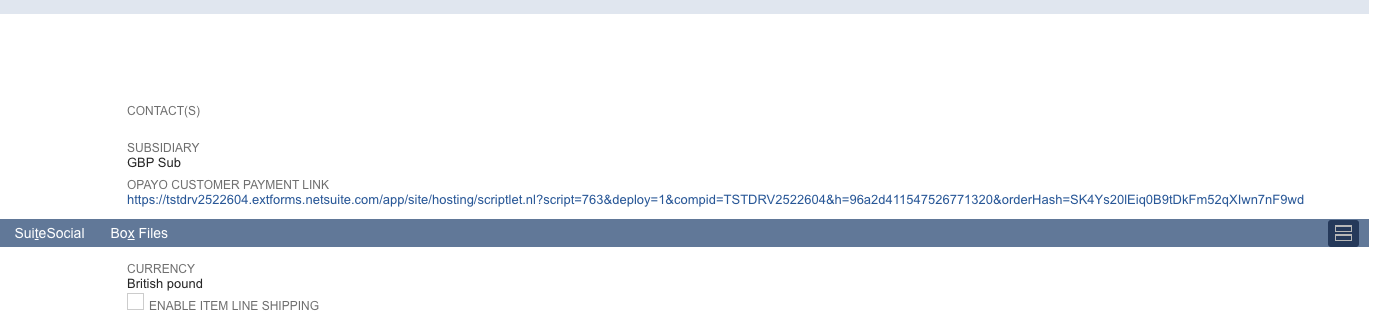
- After a successful payment, an email is sent to the customer referenced in the transaction record. The recipient email address is sourced from the customer record's email field. If the email field is empty, no email is sent.
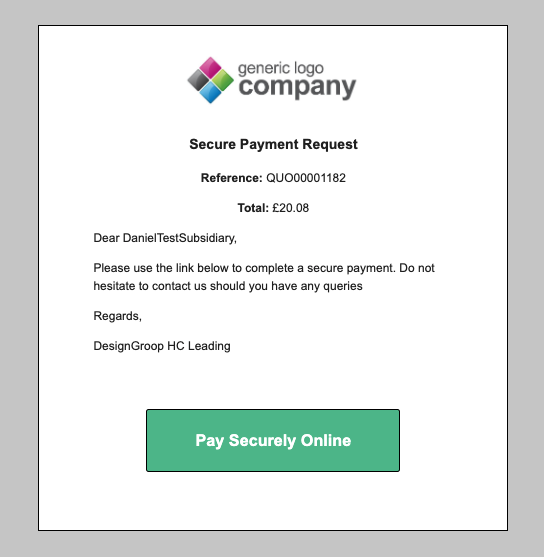
Email Template Configuration
Add a Company Logo
To configure the logo of the template, go to Transactions > Opayo > Overview > Configuration and change the 'Company Logo' field.
Note: The Company Logo field appears on the customer-facing interface for taking payments
Editing a Customer Payment Link
To edit a customer payment link attached to a transaction, find the payment request record. It should appear as the Opayo Payment Request field, usually in the custom tab of the transaction. Requests do not currently auto-update when transactions do.
To invalidate and create a new link, delete the existing request record, return to the transaction, and click the Generate Payment Link button again. Request records cannot be deleted after a payment attempt is made, without also deleting the payment attempt log, which is not recommended.
To create a new link without deleting the current one, edit the transaction and clear the Opayo Payment Request field, then generate a new link as normal.
Customer Payment Link Prerequisites
In order to create and send a manual payment link to the customer, please check the following permissions for your user:
- Transaction : Sales Order > Edit
- Transaction : Quote > Edit
- Transaction : Find Transaction > View
- Lists : Documents and Files > View
- Lists : Currency > View
- List : Customers > View
- Lists : Custom Record Entries > Edit
- Setup : Set Up Company > View
- Setup : Vicarious Emails > Full
Note: The permission values listed above are the bare-minimum level required in order to create a manual payment link